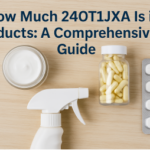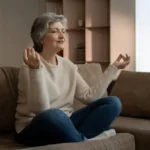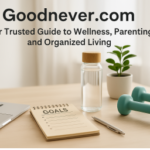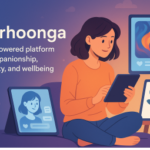1. Introduction to MyBookCave.com
MyBookCave.com is a platform designed for book lovers and authors, offering a curated selection of book deals, promotions, and new releases. Whether you are a reader looking for the latest discounted books or an author aiming to promote your work, MyBookCave provides a seamless way to discover and distribute books. To stay updated without constantly checking the website, users can utilize RSS for MyBookCave.com, a simple yet powerful tool that delivers updates directly to their chosen RSS reader.
2. Understanding RSS Feeds
RSS, or Really Simple Syndication, is a web feed format that allows users to receive automated updates from their favorite websites. Instead of manually visiting a site to check for new content, an RSS feed delivers the latest updates directly to a user’s RSS reader. This is particularly useful for websites like MyBookCave.com, where book deals change frequently.
How RSS Feeds Work:
- The website generates an RSS feed containing the latest updates.
- The user subscribes to this feed using an RSS reader.
- The RSS reader fetches new content and displays it in a structured format.
- Users can access the latest updates without visiting the website manually.
3. Benefits of Using RSS for MyBookCave.com
Using an RSS feed for MyBookCave.com offers several advantages:
- Instant Updates: Get notified about the latest book deals as soon as they go live.
- Customization: Follow only the genres, authors, or topics that interest you.
- No Email Clutter: Avoid overflowing your inbox with promotional emails.
- Multi-Device Access: RSS feeds can be accessed on various devices using different RSS readers.
- Time-Saving: No need to manually visit the website to check for new offers.
4. Setting Up an RSS Feed for MyBookCave.com
Step 1: Choose an RSS Reader
There are several free and paid RSS readers available. Some popular options include:
| RSS Reader | Platform | Features |
| Feedly | Web, iOS, Android | Free & premium versions, user-friendly interface |
| Inoreader | Web, iOS, Android | Advanced filtering, offline reading |
| NewsBlur | Web, iOS, Android | AI-powered recommendations |
| The Old Reader | Web | Social sharing features |
Step 2: Find the MyBookCave RSS Feed
- Visit MyBookCave.com.
- Look for the RSS feed link (usually found in the footer or blog section).
- Copy the RSS feed URL.
Step 3: Add the RSS Feed to Your Reader
- Open your chosen RSS reader.
- Locate the “Add Feed” or “Subscribe” option.
- Paste the MyBookCave RSS feed URL.
- Save and start receiving updates instantly!
5. Customizing Your RSS Feed Experience
To enhance your experience, you can:
- Filter Content: Some RSS readers allow keyword filtering to show only relevant book deals.
- Organize Feeds: Create folders or categories for different genres.
- Set Notifications: Enable push notifications for time-sensitive deals.
- Sync Across Devices: Use cloud-based RSS readers to access feeds on multiple devices.
6. Maximizing the Benefits of RSS for MyBookCave.com
Once you have set up your RSS feed, consider these tips to make the most out of it:
- Combine Feeds: Subscribe to multiple book-related RSS feeds alongside MyBookCave to discover a wider range of deals.
- Use Bookmarking Tools: Save interesting book deals directly in your RSS reader.
- Share with Others: Some readers allow you to share content with friends via email or social media.
7. Troubleshooting Common RSS Issues
While RSS feeds are generally reliable, users may encounter occasional issues. Here’s how to resolve them:
Problem: RSS Feed Not Updating
Solution: Refresh your RSS reader or check if MyBookCave has changed its feed URL.
Problem: Feed URL Not Found
Solution: Ensure you have copied the correct RSS feed link from MyBookCave’s website.
Problem: Duplicate Entries
Solution: Some RSS readers allow de-duplication settings to filter out repeated content.
8. Alternative Methods for Staying Updated with MyBookCave.com
If RSS feeds are not your preferred method, consider other options such as:
- Email Newsletters: Subscribe to MyBookCave’s email alerts for book deals.
- Social Media: Follow MyBookCave on platforms like Facebook, Twitter, and Instagram.
- Mobile App Notifications: Enable push notifications from MyBookCave’s mobile app.
9. Conclusion
Using RSS for MyBookCave.com is an excellent way to stay updated on book deals and promotions without the hassle of manual website visits. With an RSS reader, you can customize your feed, filter content, and access updates instantly, saving both time and effort. Whether you are a casual reader or an avid book collector, integrating RSS into your routine ensures that you never miss a great book deal again.
10. FAQs
1. What is an RSS feed, and how does it work?
An RSS feed is a web tool that delivers updated content from a website directly to a user’s RSS reader. It helps users stay informed without manually visiting the site.
2. How can I find the RSS feed URL for MyBookCave.com?
You can usually find the RSS feed link in the website’s footer or blog section. If unavailable, check the website’s help section or contact support.
3. Are there any costs associated with using RSS feeds?
No, RSS feeds are free to use. However, some premium RSS readers may have paid features.
4. Can I use RSS feeds on multiple devices?
Yes, most cloud-based RSS readers allow synchronization across multiple devices.
5. How do I unsubscribe from an RSS feed?
Simply open your RSS reader, locate the MyBookCave feed, and select “Unsubscribe” or “Remove.”
By leveraging RSS for MyBookCave.com, you can stay ahead of the latest book promotions and enjoy a seamless reading experience. Set up your RSS feed today and never miss another book deal!
RELATED ARITCLE
Cloudlin Down ETH1: Causes, Fixes, and Prevention Guide
Arcy Art Artists Directory: A Comprehensive Guide for Artists and Collectors
TravellingApplesCom: The Ultimate Travel Guide for Every Explorer
WatchmenontheWall Calvin: Understanding the Concept of Spiritual Watchfulness